As of my last update, which is in January 2022, Gmail itself doesn't have a built-in SafeSearch mode like Google Search does. However, you can implement some measures to help filter explicit content in your Gmail account:
1. **Enable Google SafeSearch:**
- While this won't directly affect your Gmail account, enabling SafeSearch for your Google account can help filter explicit content from search results, which can indirectly affect the links you might click on within your emails.
- Go to the Google Search Settings page (https://www.google.com/preferences), scroll down to the "SafeSearch filters" section, and select "Turn on SafeSearch." Sign in to your Google account if prompted.
2. **Use Gmail Filters:**
- Set up Gmail filters to automatically categorize or block emails containing specific keywords or phrases associated with explicit content. This method can help reduce the likelihood of such content appearing in your inbox.
- Create filters by clicking the gear icon in Gmail, selecting "See all settings," going to the "Filters and Blocked Addresses" tab, and clicking "Create a new filter."
3. **Mark Emails as Spam:**
- If you receive emails containing explicit content, mark them as spam to train Gmail's spam filter and prevent similar emails from reaching your inbox in the future.
- Select the email(s) you want to mark as spam, click the "Report spam" button, and Gmail will move the emails to your spam folder.
4. **Report Offensive Content:**
- If you encounter offensive or inappropriate content in emails, you can report it to Google. Open the email containing the offensive content, click the three-dot menu icon (More options), and select "Report phishing" or "Report spam" from the dropdown menu.
5. **Use Third-Party Solutions:**
- Consider using third-party email filtering and security solutions that offer more advanced content filtering capabilities. These solutions may provide additional layers of protection against explicit content and other threats.
While these measures can help mitigate the risk of encountering explicit content in your Gmail account, it's essential to stay vigilant and exercise caution when interacting with emails, especially those from unknown or suspicious senders. Additionally, regularly review and adjust your privacy and security settings in Gmail to enhance your protection against unwanted content and threats.
Blocking specific types of content, such as adult content or pornography, directly within Gmail is not a feature provided by the Gmail service itself. However, you can take several steps to help prevent such content from appearing in your Gmail inbox:
1. **Enable SafeSearch:**
- Google SafeSearch helps filter explicit content from search results. You can enable SafeSearch for your Google account, which can help prevent explicit content from appearing in search results across various Google services, including Gmail.
- To enable SafeSearch, go to the Google Search Settings page (https://www.google.com/preferences), scroll down to the "SafeSearch filters" section, and select "Turn on SafeSearch." Sign in to your Google account if prompted.
2. **Use Gmail Filters:**
- You can create Gmail filters to automatically route emails containing specific keywords or phrases to your spam folder or delete them outright. While this method may not be foolproof for blocking all adult content, it can help reduce the likelihood of such content appearing in your inbox.
- To create a filter, click the gear icon in Gmail and select "See all settings." Go to the "Filters and Blocked Addresses" tab, click "Create a new filter," and enter the criteria for the filter, such as specific keywords or sender addresses associated with adult content.
3. **Mark Emails as Spam:**
- If you receive emails containing explicit content in your Gmail inbox, you can mark them as spam to help train Gmail's spam filter and prevent similar emails from reaching your inbox in the future. Select the email(s) you want to mark as spam, click the "Report spam" button, and Gmail will move the emails to your spam folder.
4. **Report Offensive Content:**
- If you encounter offensive or inappropriate content in emails sent to your Gmail account, you can report it to Google. Open the email containing the offensive content, click the three-dot menu icon (More options), and select "Report phishing" or "Report spam" from the dropdown menu. Google will review the reported content and take appropriate action.
5. **Educate Yourself and Others:**
- Stay informed about online safety and privacy best practices, and educate others, especially children and vulnerable individuals, about the importance of using the internet responsibly and avoiding explicit content.
- Consider using parental control software or internet filtering tools to help manage and monitor online activity, particularly for children and young adults.
While these measures can help reduce the likelihood of explicit content appearing in your Gmail inbox, it's essential to stay vigilant and employ multiple layers of protection to safeguard your online experience. Additionally, regularly review and adjust your privacy and security settings in Gmail and other Google services to align with your preferences and priorities.

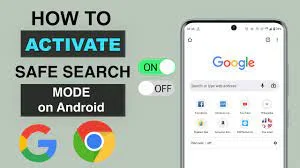


0 Comments